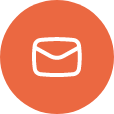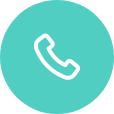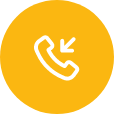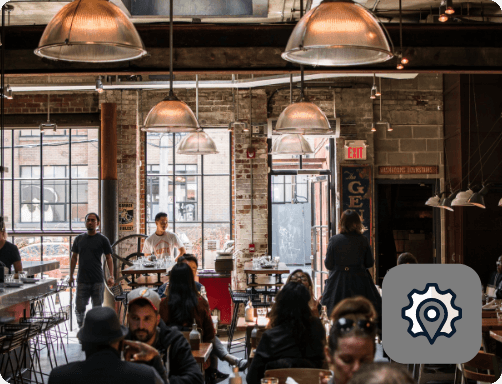Een ELO Backpack instellen in ControlPoint
In dit document wordt het proces besproken voor het instellen van een nieuw ELO Backpack Android-apparaat in de ControlPoint-software
Licentie en sjabloon:
Licentie:
De ELO Backpack wordt herkend als QSR hardware. Het is niet nodig om niet-QSR hardware
toe te voegen aan de licentie voor deze apparaten.
Sjabloon:
De ELO Backpack is een Android-apparaat waarvoor geen sjabloon hoeft te worden ingebouwd in
ControlPoint.
Het station bouwen:
Type apparaat:
Nadat u op de knop hebt geklikt om een nieuw apparaat aan te maken, wordt u gevraagd om de
apparaatinformatie, inclusief het apparaattype. Bij gebruik van de Elo Backpack is dit station
moet het apparaattype QSR Backpack hebben in ControlPoint: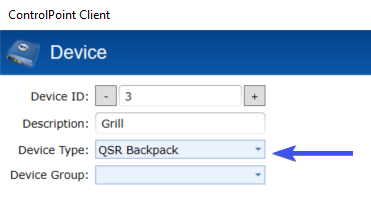
Het apparaat toewijzen:
- Zodra het apparaat is verbonden en zich in je netwerk bevindt; Klik om het apparaat te selecteren onder de kop Onbekend:

- Klik op de knop Apparaat toewijzen in ControlPoint terwijl het apparaat is geselecteerd:
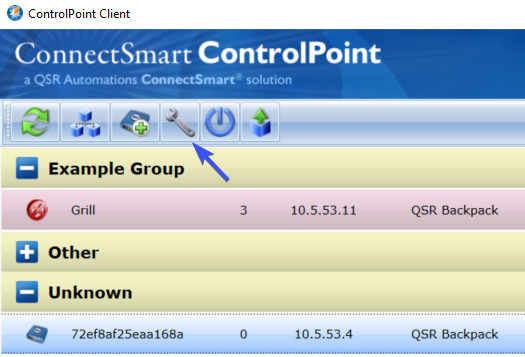
- Selecteer het station dat je wilt gebruiken en kies Assign:
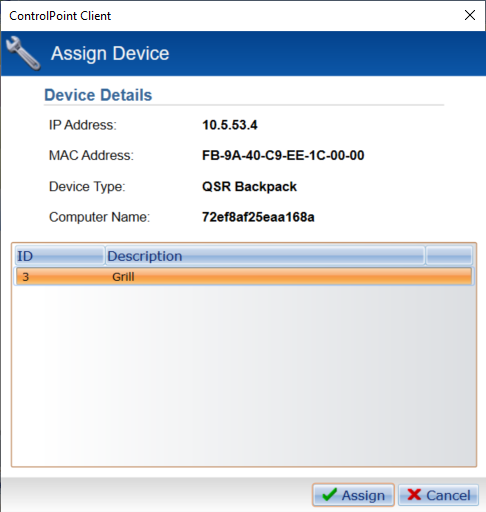
- Wacht tot het station verschijnt als het toegewezen station.
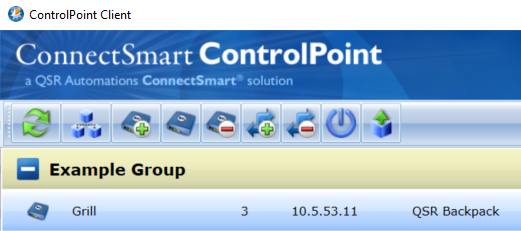
Het apparaat toewijzen:
- Serieel afdrukken wordt niet ondersteund op deze apparaten.